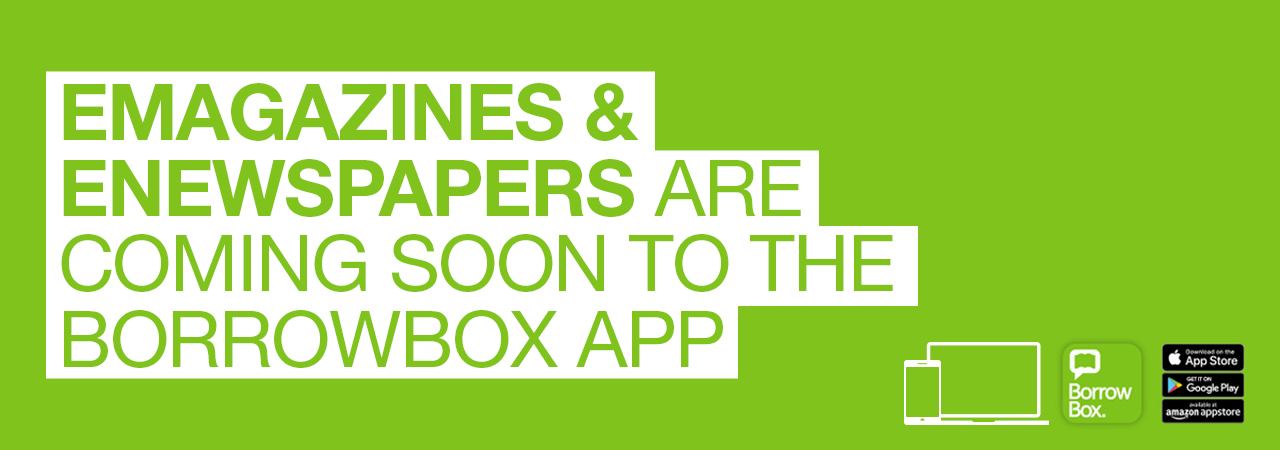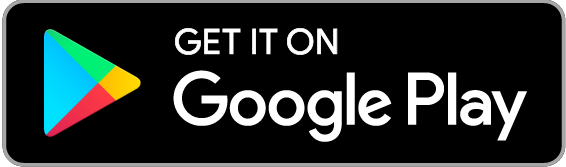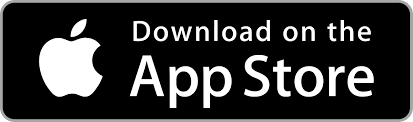Getting Started with Libby
Step 1
Install the Libby app from your device's app store Or, visit libbyapp.com/library/meathcountyie in your Chrome, Safari, Firefox, or Edge (Chromium) browser.
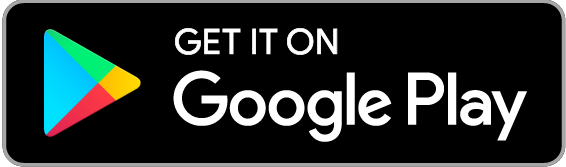
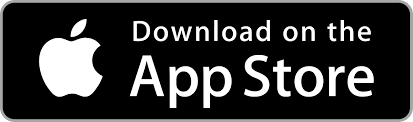
Step 2
In Libby, follow the prompts to find your library and sign in with a library card.
Step 3
Browse your library's catalog and borrow a title.
Your selection will vary based on your library, since each library chooses what titles and formats to offer in Libby.
Step 4
Borrowed titles appear on your Shelf  and download to the app automatically when you're connected to Wi-Fi, so you can read them when you're offline.
and download to the app automatically when you're connected to Wi-Fi, so you can read them when you're offline.
On your Shelf, tap loans (at the top of the screen). From there, you can:
- Tap Read With... to choose where you'd like to read the book (Kindle or Libby), then finish sending to Kindle (U.S. libraries only) or start reading in Libby.
- Tap Open in Libby to start reading or listening in the app.
- Tap Manage Loan to see options like Renew and Return.
Happy reading!
Help
If you have questions, you can find in-app support, or visit the Help site or Libby Academy within the app for assistance.
If you can’t find the help you need in the guides please contact eservicesteam@meathcoco.ie